Google Messages Got Level-Up with Brand-New Tricks
The Google Messages app recently received a significant upgrade, finally adopting the Material 3 Expressive design. Beyond the more colorful and dynamic elements in the messaging app, it also gained smaller but important enhancements, including the ability to add captions and silence or snooze chats in the beta version.
Messages for Android is one of the services that has been updated with Google’s new M3 Expressive user interface design language, following Android 16, which introduces livelier colors and shapes. This sweeping UI tweak also extends to the chat’s media picker, bringing a new layout and changes.
Add Captions to Images or Videos in Google Messages
Specifically, when sending media files like photos or videos in an individual or group chat, users can now add a caption, a capability similar to what you can find in major messaging services like WhatsApp and Messenger.
This works when you select media from the half-screen or full-screen sheet after tapping the “add media” button. Once selected, a “Write a caption” text box will appear at the bottom of the image. This functionality works for multiple items, enabling you to write individual captions for each. However, you can also send the media directly without a caption if you prefer.
Here’s how to add captions to media before sending in Messages:
- Open a chat or conversation.
- Tap the attach or add media button.
- Select an image or video.
- Alternatively, swipe up to browse and select multiple items.
- Tap the Done button.
- Type your caption in the text box.
- Hit the send button when you’re done.
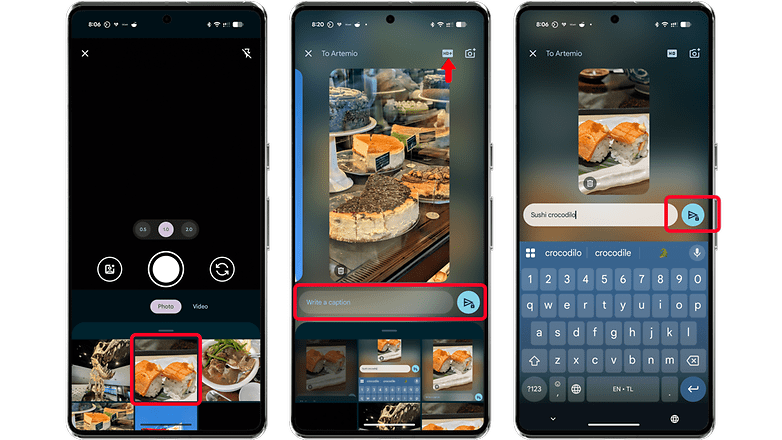
A new highlight when sending images or videos is the option to choose the high-res or original quality of a file. This appears as an “HD+” button on top of the image once you select it. The default setting is an optimized file size, which saves data but results in a moderately reduced quality.
Silencing Chat Notifications Arrives in Messages
Those enrolled in the Messages beta program are also getting the snooze feature, popularized by other messaging apps. Snooze offers a different mode compared to muting. With snooze, you can silence notifications from a chat (which works for groups) for periods of one hour, 8 hours, 24 hours, or “Always.”
If you have the feature, you can snooze a chat by long-pressing on it or by going to an individual user’s profile. This works with users both with and without RCS.
Google has been actively enhancing the Messages app for Android recently, a move likely aimed at making it a suitable alternative to platforms like WhatsApp. Last year, it added a backup and restore tool, as well as support for editing sent messages.
Do you have any Messages tips and tricks to share with us? We’d like to hear those in the comments.