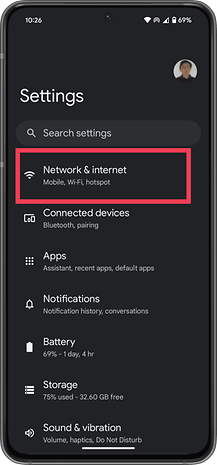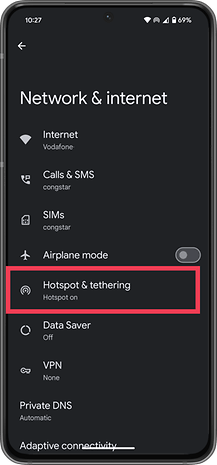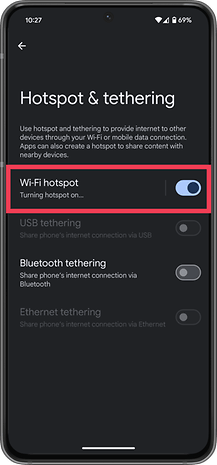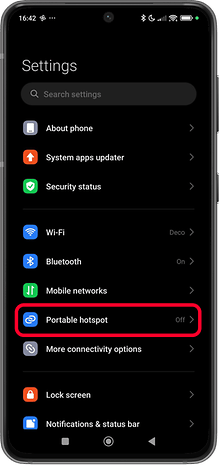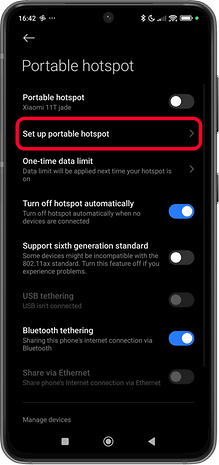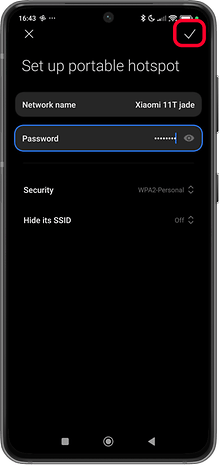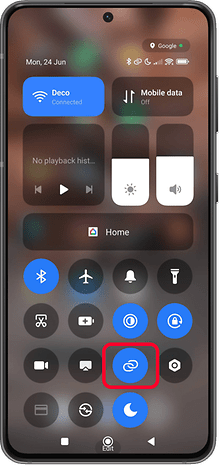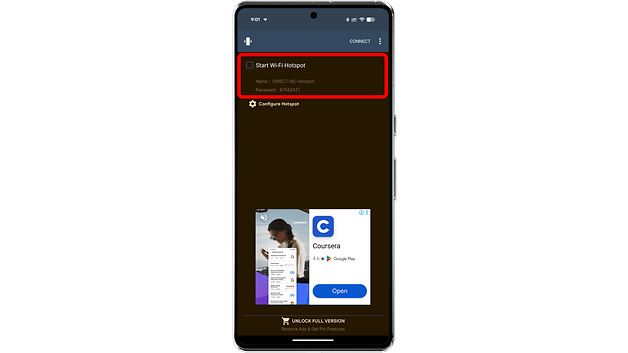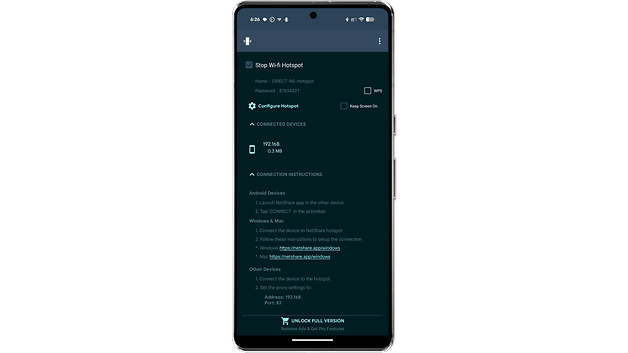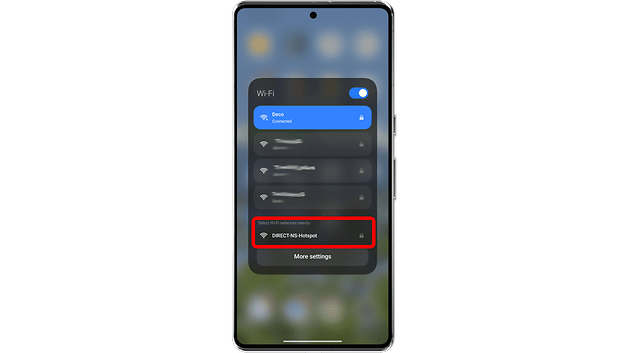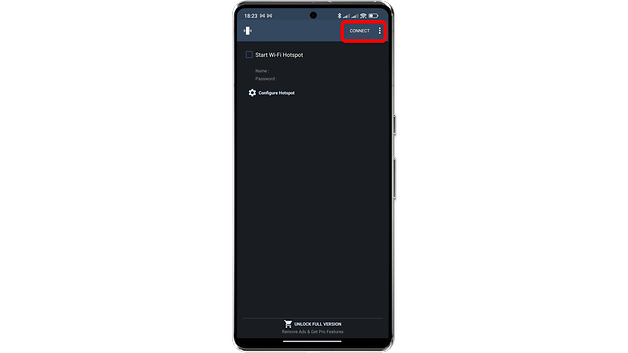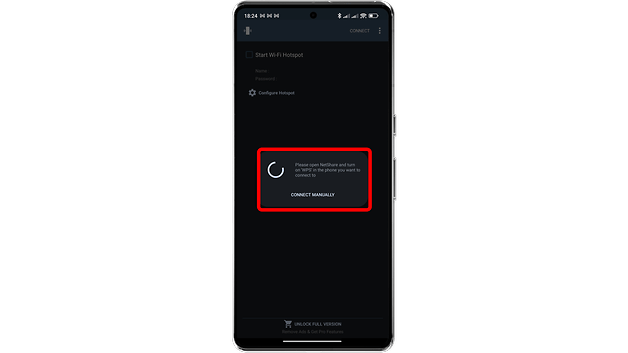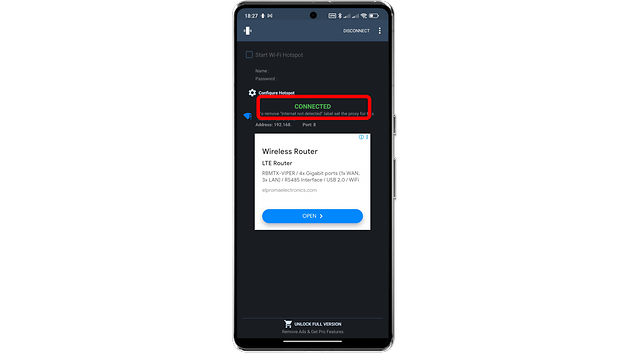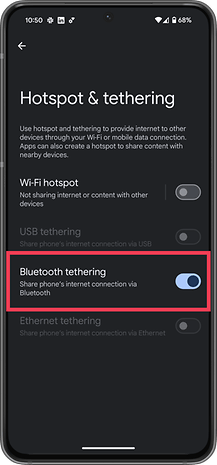Different Ways to Use Your Phone as a Wi-Fi Extender
Why Use Your Smartphone as a Wi-Fi Extender?
Your smartphone possesses many useful features you might not fully know about. One of these is its ability to transform into a Wi-Fi repeater to improve poor Wi-Fi coverage at your home or outdoors. This works by creating a mesh-like system using multiple devices, such as a smartphone and tablet, to expand the network, similar to a dedicated Wi-Fi repeater device.
Primarily, a Wi-Fi repeater works as a Wi-Fi signal booster in areas with weaker reception. For example, it can cover areas in your house that are not reachable by your main Wi-Fi router. Once the smartphone acts as a repeater, it allows you to access the internet via the same router even if you are not technically within its direct range.
Depending on the smartphone model you own, there are several methods to turn it into a Wi-Fi extender. Find out more in the guides below.
How to Use Your Smartphone as a Wi-Fi Extender via Hotspot
The easiest way to turn your smartphone into a Wi-Fi extender is to use the built-in Wi-Fi hotspot feature running on Android OS. However, keep in mind that not all smartphones allow you to turn on Wi-Fi and hotspot connectivity at the same time due to hardware limitations (often a single Wi-Fi radio).
This capability is more commonly supported in smartphones running stock Android, such as Google Pixel and Motorola handsets, especially newer models. Meanwhile, other models, like some from Poco, OnePlus, and others, may require enabling developer options or using specific workarounds.
For devices that do not natively support simultaneous Wi-Fi and hotspot functionality, such as some Samsung Galaxy devices, there are other workarounds like using Bluetooth tethering, which we also cover, along with other methods in this article.
If your phone supports this feature, we’ve got you covered here. We tested the Wi-Fi extender functionality on Google Pixel 8 and 9 Pro models and the Xiaomi 11T. Read the instructions on how to convert them into a Wi-Fi extender:
- Open the Settings app.
- Select Network & internet.
- Choose Hotspot & tethering.
- Activate the Wi-Fi hotspot option.
On Xiaomi’s HyperOS and a few other Android skins, the steps are slightly different:
- Connect your phone to your primary Wi-Fi at home or office.
- Open the Settings and look for Wi-Fi or Portable hotspot.
- Tap Set up portable hotspot to change the network name and password.
- Tap done (the checkmark in the picture below) or press back to save changes.
- Switch on the hotspot toggle.
- You can also do this from the Quick Settings by swiping down from the top.
- Let others connect to your device’s portable hotspot and enter the password.
When you successfully turn on the hotspot on your phone while it is connected to your Wi-Fi network, it effectively acts as a Wi-Fi repeater. Other devices in your phone range like a laptop or tablet can access the same primary Wi-Fi connection you’re connected to and not your mobile data.
Install and Use Wi-Fi Extender App
Samsung has removed the direct Wi-Fi extender capability from many of its Galaxy smartphones and tablets. However, users still have the option to utilize Bluetooth, USB, or Ethernet tethering. Another accessible method is to install third-party Wi-Fi extender apps.
It’s important to keep in mind, however, that not all Wi-Fi repeater or extender apps fully work, and some may be deceptive, posing as legitimate apps but actually containing malware and viruses. Therefore, it’s highly recommended to thoroughly research any app before downloading and to only install applications from the Google Play Store.
A popular and legitimate Wi-Fi extender app that we tested is NetShare (no-root-tethering). It is free, with its basic offering providing a real Wi-Fi extender function. You can also purchase the pro version for an ad-free experience and more controls.
Here’s how to use NetShare as a Wi-Fi extender:
- Install NetShare on your primary device.
- Launch the app and tap Start Wi-Fi Hotspot.
- Use the displayed WLAN name and password when connecting on another device.
- If the internet isn’t working on the secondary device, install the NetShare app on that device as well.
- Use the manual connect method within NetShare on the secondary device.
This method works well with various Android smartphones and tablets. However, it requires you to install the app on all devices you wish to connect to the extended network. Because of this, it’s not recommended if you’re trying to connect an iPhone or a PC/laptop, as they won’t have the NetShare app installed.
How to Enable Wi-Fi Extender Feature From Developer Mode Options
In case your smartphone does not support simultaneous Wi-Fi and hotspot connections, it’s time to move to the other option, which is by activating the developer options. If you haven’t enabled developer options, read on to find out.
- Open Settings on your device.
- Go to About phone.
- Tap seven times (sometimes more) on the Build number option,
- For Galaxy devices, go to Android phone > Software information > tap seven times on Build number.
- Go back to the main Settings screen.
- Select System.
- Tap on Developer options.
- Search for Enable Wi-Fi Coverage Extend Feature and enable it.
- Go back to the connectivity or quick settings then turn on Wi-Fi hotspot.
However, note that not all smartphones will have this option. If you do not find this menu on your phone, it’s time to move to the other method.
How to use your smartphone as a Wi-Fi extender via Bluetooth tethering
The other option in your book to extend your Wi-Fi is by using Bluetooth tethering. We generally do not recommend this option as the connectivity speeds offered in this method are low compared to the methods outlined above. However, this can be used as a last resort in case none of the other methods mentioned work for you.
To learn how to extend and share your Wi-Fi connection using Bluetooth tethering, please take a look at our article that talks in detail about this topic. Alternatively, you can also check a quick step-by-step guide below.
- Connect your phone to your primary Wi-Fi at home or office.
- Open the Settings app
- Choose Network & internet.
- Select Hotspot & tethering.
- Activate Bluetooth tethering.
- For other devices to connect, they should look and connect to your Bluetooth.
- Confirm the code to finish pairing on both devices.
For Samsung Galaxy smartphones, other options apart from Bluetooth tethering is via USB or Ethernet tethering. You will need to connect two devices or your main phone to router or PC using recommended USB or Ethernet cable with adapter, respectively.
Well, that is it! We have just shared with you four different methods using which you can turn your smartphone into a Wi-Fi repeater. Which of these steps worked for you? Share with us any other methods to convert your Android smartphone into a Wi-Fi repeater.
Article updated in July 2025 with revised instructions and third-party apps guidance.