Enable This Android Feature To Make Your Samsung Phone Unhackable
One UI 7 has brought Android’s vital security features, such as anti-theft and remote lock, to Samsung Galaxy smartphones. With the upcoming One UI 8, Samsung plans to enable even more robust protection on its devices through Android 16’s Advanced Protection. Here’s what this feature entails and how it differs from One UI’s existing suite of security tools.
One of the most vital additions with Android 16 is Advanced Protection, which consolidates Android’s security tools into one place and can be activated with a single tap, encompassing both old and upcoming features. This offers the advantage of having all tools enabled by a single toggle, saving precious time in case of suspected attacks or breaches on your device.
As with other OEMs, Samsung is introducing this feature with One UI 8, which is currently available in the beta program and is expected to be included in the final update.
Galaxy Phones Get the Best Tools from Both Samsung and Google
While Samsung has the option to integrate this feature directly into One UI settings, Advanced Protection for Galaxy devices is found within Google settings. This is in contrast to other Android security and privacy tools, which are located natively in one section alongside Samsung’s own security features.
Having it in a separate section means extra steps are required to enable it. However, it also allows the Advanced Protection tools to overlap with Samsung’s existing set of features, which could subsequently provide even more robust protection.
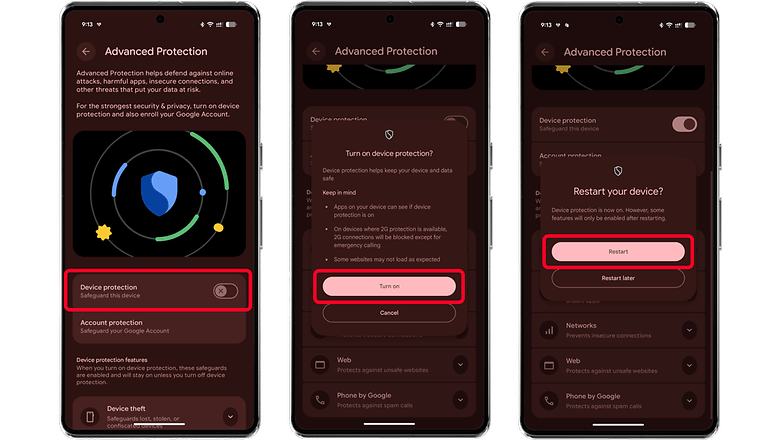
For instance, you can enable “Auto Blocker” in One UI and also have “Advanced Protection” toggled on simultaneously. Auto Blocker provides protections, such as blocking sideloading apps and preventing commands from being executed via USB. Meanwhile, Advanced Device Protection offers additional tools, including the ability to disable 2G connections and provide protection against online threats, among others.
Similar to anti-theft protection, it is possible for Advanced Protection to be integrated into the same settings as other tools in the future, as Google has made the API available for OEMs and developers. However, this will ultimately depend on Samsung’s implementation.
Like in stock Android 16, Advanced Protection in Samsung is disabled by default and requires users to confirm and restart for all tools to function. At the same time, you will need to authenticate through biometrics or passwords when disabling it.
How to Enable Advanced Protection on Samsung
If you’re running One UI 8 Beta, which is currently available for the Galaxy S25 series, the feature is found within Google’s hub in the settings. Here’s how to find and switch it on:
- Open Settings on your Samsung Galaxy phone.
- Scroll down and look for Google.
- Tap on All services.
- Find the Personal & device safety section and tap Advanced Protection.
- Toggle on and then confirm to enable the feature.
You may also need to restart your Galaxy phone. If you want to enable additional protections, such as Auto Blocker, this can be found in the Security and Privacy section of your device’s main settings.
Therefore, if you enable both of these features, it will further enhance the security and safety of your device and accounts.
Have you tried these features on your Galaxy or Android device? Do you have other tips on keeping your device secure? Share them with us in the comments.
